How to Paste Text with Formatting in Google Docs (Step-by-Step)
How to Paste Text with Formatting in Google Docs (Step-by-Step)
Riley Walz
Riley Walz
Riley Walz
Aug 14, 2025
Aug 14, 2025
Aug 14, 2025
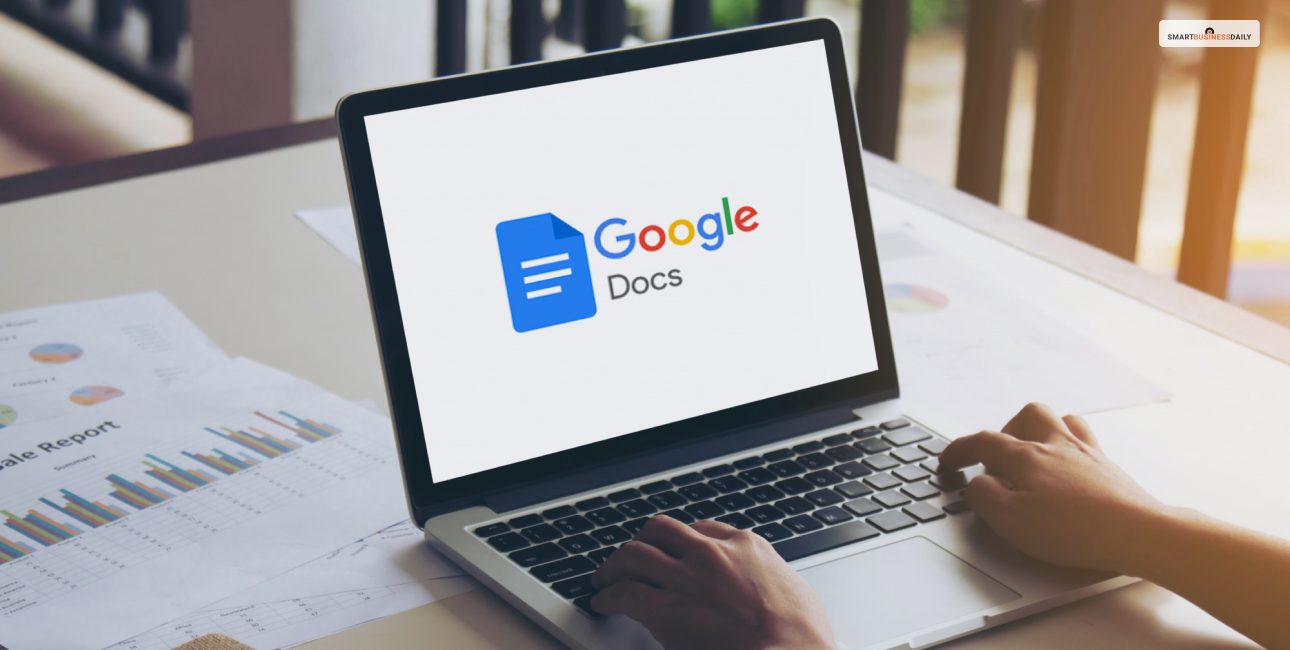
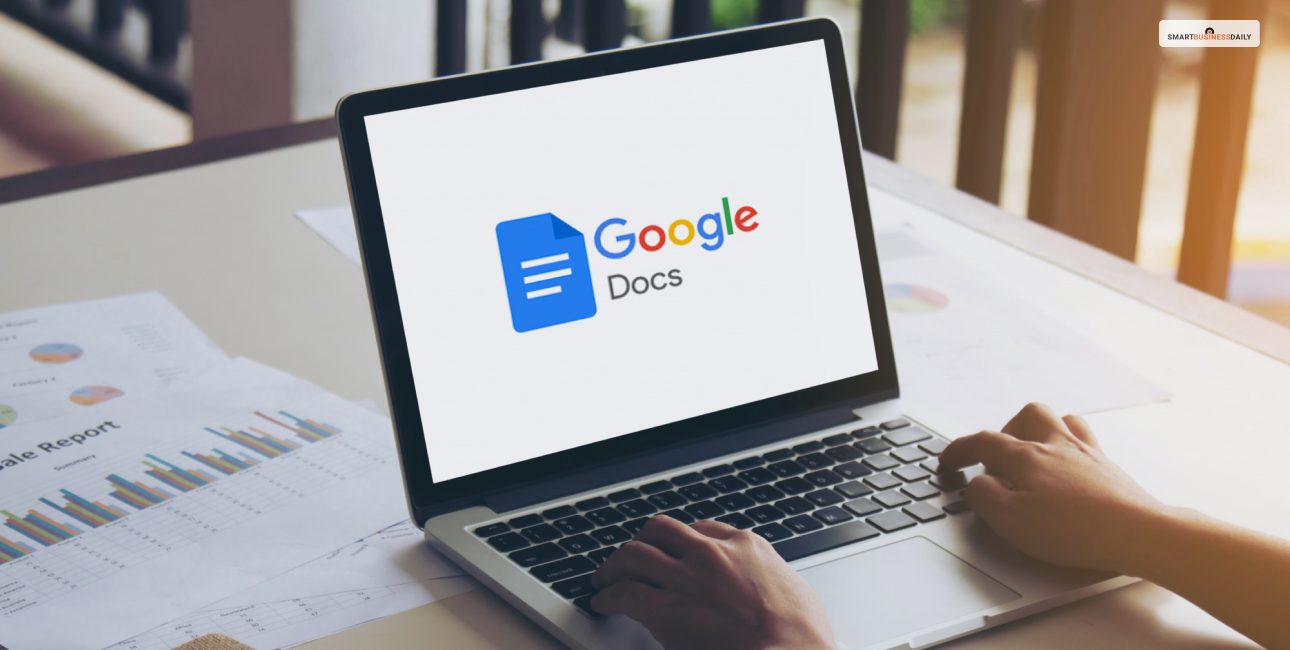
Ever pasted a block of text into Google Docs only to lose bold, lists, or table layout? Copying content between apps seems simple until fonts, colors, lists, and links mess up the document. This guide on How to Paste Text with content formatting in Google Docs Step by Step shows practical tips for preserving styles, using paste special and keyboard shortcuts, and offers pointers to help readers know how to copy conditional formatting from one sheet to another in Google Sheets.
To make that work faster, Numerous's solution spreadsheet AI tool helps copy formatting, transfer conditional formatting rules, and match destination styles so you spend less time fixing fonts, colors, and links.
Table of Contents
A Step-by-Step Guide on How to Paste Text with Formatting in Google Docs
8 Common Challenges When Pasting Text with Formatting in Google Docs (and How to Fix Them)
Make Decisions At Scale Through AI With Numerous AI’s Spreadsheet AI Tool
A Step-by-Step Guide on How to Paste Text with Formatting in Google Docs
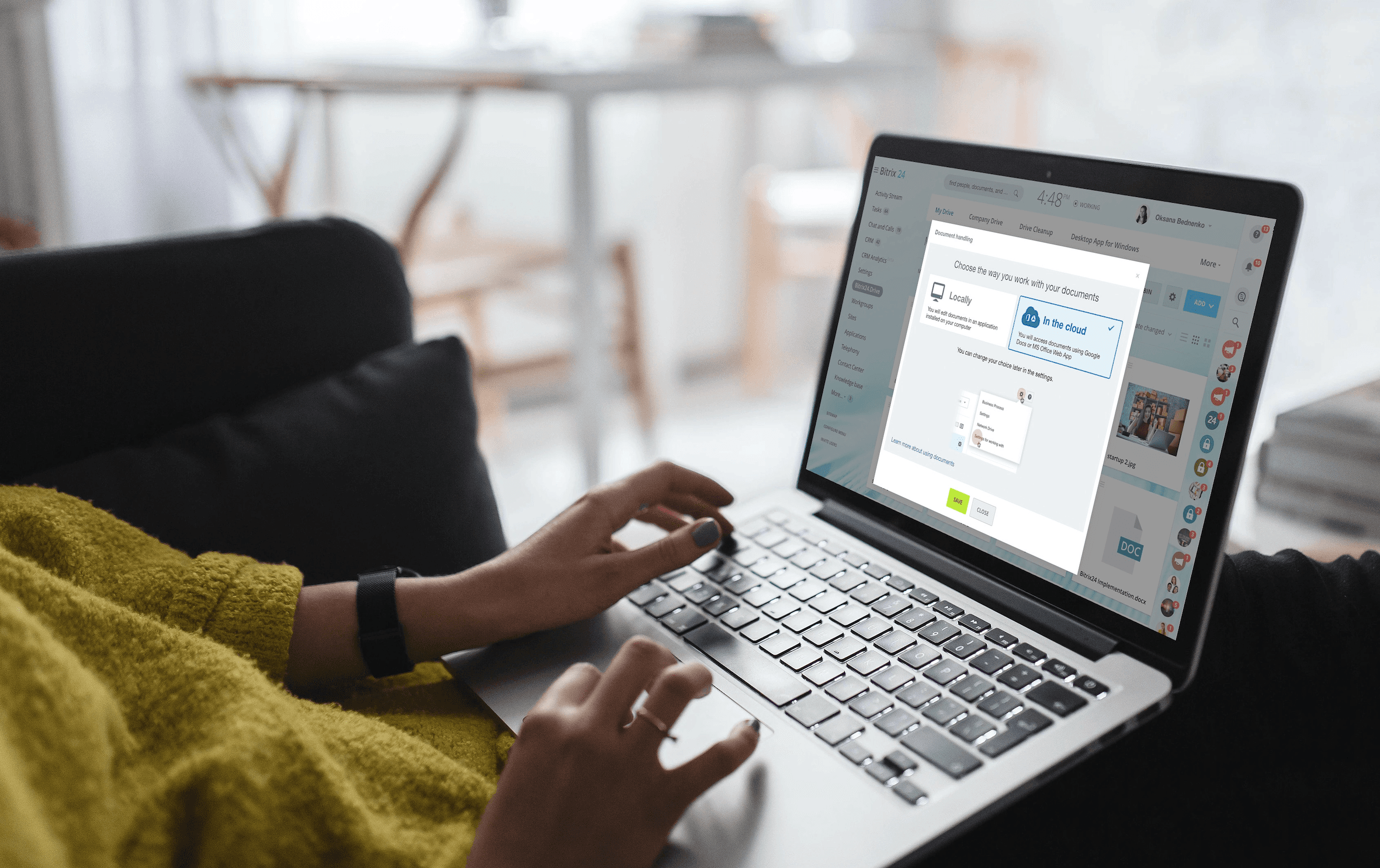
1. Start by Deciding What You Want to Move and Why
Choose a single source section when possible to copy clean HTML or rich text, which gives Google Docs the best chance to keep headings, bold, italics, lists, and links intact.
Identify which visual cues must survive the transfer and which you can normalize afterward.
2. Prep the Source so the Result is Clean
From Word or Notion:
Switch headings to Heading 1 and Heading 2
Leave body text as Normal
Remove stray manual fonts and sizes
From web pages:
Select only inside one article container to avoid sidebar/nav styles that confuse Docs.
3. Select Only the Text You Need (Including Markers)
Highlight headings, list markers, and any inline formatting you want preserved.
For lists to remain lists, include the bullets or numbers in your selection.
Leaving out markers forces Docs to rebuild structure, often producing plain paragraphs instead.
4. Prefer Single Container Selections from Web Pages
Select content inside one HTML container (like an article or section) to avoid pulling site CSS.
This prevents stray colors and odd font sizes.
If no clear container, select smaller chunks and paste them one block at a time.
5. Normalize Origin Styles in Word, Notion, or Email First
If the source has mixed styles, convert to a consistent baseline before copying.
Replace odd fonts, fix paragraph spacing, then copy.
Cleaner input = cleaner paste results.
6. Decide What to Preserve vs. What to Normalize
Preserve: semantic styling such as headings, bold, italics, links, lists, and simple colors.
Normalize after pasting: fonts, sizes, line spacing, and brand styles so the doc matches your template.
7. Place the Cursor Exactly Where Content Should Land
Click at the intended insertion point in Docs.
For a fresh section: click the top left of an empty line.
Inserting between paragraphs? Press Enter once to create a buffer to prevent style merging.
8. Paste with Formatting Using the Default Shortcut
Windows/Chrome OS:
Ctrl + VMac:
Cmd + VThis typically brings in headings, bold, italics, lists, links, basic colors, and sometimes inline code fonts.
Check for apparent style anomalies in the pasted block.
9. If Formatting Strips or Looks Wrong, Try the Menu Paste
Use Edit → Paste if the shortcut fails or an extension blocks rich paste.
Right-click → Paste can be more reliable on restricted systems.
For stubborn cases, paste into a temporary blank Doc first, then copy that into your target file.
10. Immediately Tidy the Imported Block
Select the pasted block → Format → Paragraph styles → set Normal text and heading levels.
Adjust spacing: Format → Line and paragraph spacing.
Avoid using manual spaces/tabs to align lists — use built-in list formatting.
11. Preserve Links, Emphasis, and Inline Elements
Check every hyperlink; repair with
Ctrl + KorCmd + Kif needed.Ensure bold and italics convey meaning (not just decoration).
Change inline monospace snippets to a monospaced font like Roboto Mono for consistency.
12. Bring Tables or Structured Snippets in Cleanly
Paste tables usually; Docs often converts them to native tables.
If a table collapses:
Paste into a spare Doc, adjust widths/padding
Then copy that table into the target file
For code blocks, paste into a preformatted block or apply a monospace font.
13. Merge the Pasted Section into Your Document Styles
Use the Paint format tool to copy correct paragraph styles to pasted text.
Or format one heading perfectly → Format → Paragraph styles → Heading X → Update Heading X to match and apply it across the document.
14. Final Pass (30–60 Seconds)
Open View → Show document outline to verify heading levels.
Scan for odd fonts/sizes and reset the selection to a consistent body size (e.g., 11 or 12 pt).
Check Print preview for spacing issues at page breaks and fix stray margins.
Related Reading
How to Paste ChatGPT Text in Google Docs with Formatting

Copy the exact block you need
Select only the text you actually want to move.
Drag select the content and avoid copying system prompts or UI labels so your Doc stays clean.
For code blocks, use the block’s Copy button so line breaks and indentation come through intact.
If your ChatGPT answer uses headings, start your selection on the heading line so Docs can infer structure and create outline entries.
Paste to preserve rich formatting, then normalize to your house style
Paste normally with Ctrl or Cmd plus V to carry bold, italics, lists, and links in most browsers.
If your environment strips styles, use the menu: Edit, then Paste.
Immediately apply your document styles: Format, then Paragraph styles, then choose Normal text or the matching Heading level, and Apply.
Save those settings as your default via Format, then Paragraph styles, then Options, and save them as my default styles to speed future pastes.
Fix lists spacing and alignment in seconds
Select the pasted block and use the toolbar Bulleted list or Numbered list buttons to convert any pasted dashes into true lists.
Standardize spacing with Format, then Line and paragraph spacing for consistent line height and 6 to 8 point paragraph spacing.
Use Increase indent and Decrease indent to align list levels rather than adding spaces.
Preserve emphasis links and inline code
Scan links right away and re-link any that arrived as plain text using Ctrl or Cmd plus K.
Keep bold and italics that communicate meaning and remove decorative formatting that does not add clarity.
For inline code, change its font to Roboto Mono or Courier New so commands and snippets read clearly and stand apart from body text.
Handle tables, callouts, and images from ChatGPT
If a markdown table pastes poorly, insert a table of the same size in Docs and paste each cell into the new grid.
Or paste the markdown into Google Sheets, tidy columns, then copy the finished table back into Docs for better layout control.
Convert quote blocks to an indented paragraph or apply the Quote paragraph style.
Save images locally from the ChatGPT pane, then Insert Image and choose In line or Wrap text to match your layout.
Micro-polish the pasted block
Clear odd formatting with Ctrl plus backslash on Windows or Cmd plus backslash on Mac, then reapply your house fonts and sizes to the selection.
With the block selected, set body text to a single font family and a single size such as 11 or 12 point, for consistent readability.
Use the toolbar to remove stray colors and stray font weights that slipped through.
Turn on the document outline and confirm headings
Open View, then Show document outline and check that headings appear in the correct order and at the proper levels.
If a heading failed to import, set the line to Heading 1 or Heading 2 via Format, then Paragraph styles so the outline reflects the document structure.
Adjust names and capitalization to match your style guide.
Quick quality assurance and automated checks
Skim the pasted area at 90 to 100 percent zoom in Print layout to catch wrap issues around lists and tables.
Do a focused pass for consistent bullets, identical heading capitalization, and missing links.
If you use Numerous, create a post-paste audit that flags mixed font sizes, inconsistent list indent levels, and broken hyperlinks so teammates can run the same check automatically.
Prep long answers with Numerous before pasting
For long ChatGPT answers with tables or multiple code blocks, run them through Numerous first to convert markdown tables to CSV for Sheets and to strip nonstandard inline styles.
Numerous can also remove stray inline colors and normalize code fences so the final paste into Docs is cleaner and needs minimal cleanup.
Store a “Paste from ChatGPT then Normalize” checklist in Numerous so you and your team follow the same routine every time.
Want a quick checklist you can follow in under a minute?
Copy only the block you need, starting on the first heading line if present.
Paste with Ctrl or Cmd plus V or use Edit then Paste if shortcuts strip styles.
Immediately apply your Document styles and save them as defaults.
Convert dashes to real lists and fix indents with Increase indent and Decrease indent.
Recreate tables or move them through Sheets when the layout fails.
Reapply monospace font to inline code and re-link any plain text URLs.
Clear formatting. If something is messy, then reapply house fonts and sizes.
Open the document outline and run a quick visual QA at 90 to 100 percent zoom.
How to Paste from Excel to Google Docs with Formatting
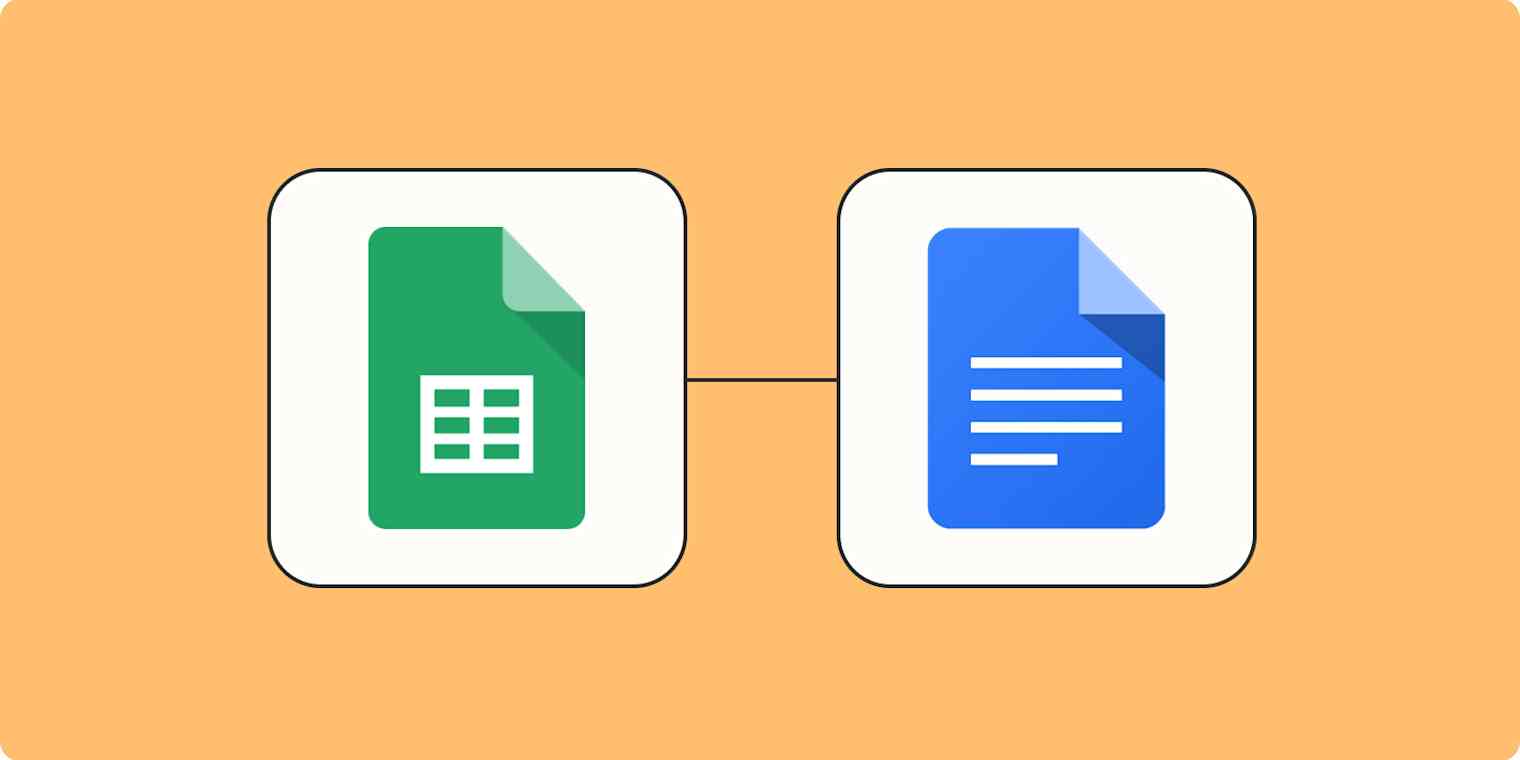
Clean your Excel table so the paste comes out right
Start with a single contiguous data region: one header row and no blank rows or columns inside the table.
Remove stray notes, hidden rows, and filter views that might copy unexpectedly.
Minimize merged cells because they distort column mapping when pasted.
Keep formatting you intend to keep, so you do not need to redo it later.
Standardize headers and remove merged cells that break the layout
Make the header row a single row and use consistent capitalization and font.
Replace merged header cells with separate header cells and use center across selection only if you can; otherwise, unmerge and reformat.
Use Excel’s Find and Select to locate merged cells and replace them with cleaned cells so the paste maps to the Docs columns predictably.
Set the number, currency, and date formats you will keep
Choose fixed formats for currency, percent, and date columns so they pasting preserves the look.
Apply two decimals for currency or set whole numbers if that is your style.
If your dates flip to month day, year, set the locale and custom date format in Excel before copying.
Turn on wrap text and make column widths reasonable
Enable Wrap Text for long text cells so words do not get clipped after paste.
Reduce extreme column widths; vast columns are translated poorly into a Docs page.
Aim for compact but readable widths so the table fits a page without forcing tiny type.
Decide whether to paste directly or via Google Sheets
For quick, small tables with simple borders and fills, use direct paste for speed.
For larger tables, complex formatting, or if you want future updates, upload the Excel file to Google Drive and open it in Google Sheets before copying it into Docs.
Sheets preserves layout better and enables linking.
How to paste directly from Excel into Google Docs and fix it fast
Select the exact range in Excel, including the header row, and press Ctrl or Cmd C.
In Docs, place the cursor on an empty line and press Ctrl or Cmd V.
Immediately right-click the table and open Table properties to normalize column widths, cell padding, alignment, and borders.
Use Distribute columns if widths look irregular, set padding to 6 to 10 px, center header text, left align body text, and right-align numeric columns.
Use Google Sheets if you need fidelity or live links
Upload your .xlsx to Drive, then open it with Google Sheets or paste your data into an existing sheet.
Verify number and date formats and adjust locale or custom formats in Sheets to avoid misparsed dates.
Select the range, copy it, paste it into Docs, and choose Link to spreadsheet when prompted to enable future updates.
Preserve number and date formatting after paste
If numeric alignment or date formats change, correct them in Sheets first and re-paste into Docs since Sheets communicates those formats more reliably than direct Excel copy.
In Docs, use Table properties to right-align numeric columns and reapply header bold and shading to match brand colors.
Handle wide tables and page layout so rows do not split awkwardly
If the table exceeds page width, reduce column padding and redistribute column widths.
Consider splitting a wide table into related sections or inserting linked ranges from Sheets into several places in the Doc so each snippet fits the page.
Always check the Print layout preview to find page breaks that cut rows across pages.
Bring charts, images, and conditional formatting into Docs properly
Export Excel charts as PNG or SVG for crisp photos and use Insert Image in Docs.
For live chart,s recreate them in Google Sheets and insert them from Sheets so they can update.
Conditional formatting does not remain dynamic in Docs; only the current cell fills survive copy.
Keep the data in Sheets if you need dynamic coloring or conditional visuals.
Fix hyperlinks and special text behaviors
Copy and paste preserves most hyperlinks.
Spot check a few links and re-add ones that broke with Ctrl or Cmd K.
For inline formulas that you want to show as text, convert them to values in Excel or Sheets before copying.
Snap the pasted table to your house style fast
Select the table and set your body font and size to match the document.
Reapply header capitalization rules and set a consistent row height in Table properties.
Use the Paint format tool to copy brand table styling row by row, applying header fill and border weight from an existing brand example in the Doc.
A quick quality assurance checklist you can run in 60 to 90 seconds
Confirm row and column counts match the Excel source.
Scan key totals and a few sample numbers for correct alignment and decimal places.
Open Print layout to confirm no rows break across pages and adjust padding or widths if you see awkward wrapping.
Automate checks and scale this process with Numerous
Use Numerous to profile Excel ranges before you paste so you can catch mixed number formats, merged cells, and extreme column widths in bulk.
For recurring reports, save a Numerous template that records source ranges, target Doc sections, link versus static paste, and the table property values you expect so that you can copy and paste with fewer manual fixes.
Numerous helps you scale repetitive spreadsheet work and keep formatting predictable
Numerous is an AI-powered tool that enables content marketers, ecommerce teams, and others to run repeated workflows like writing SEO blog posts, generating hashtags, and mass categorizing products with sentiment analysis and classification by dragging down a cell in a spreadsheet.
Try Numerous.ai to make faster data-driven decisions.
Learn how to 10x your marketing with Numerous’s ChatGPT for Spreadsheets tool at Numerous.ai.
Related Reading
How To Convert Google Sheets To Excel Without Losing Formatting
How To Copy Conditional Formatting From One Sheet To Another In Google Sheets
How To Copy And Paste Conditional Formatting In Google Sheets
How To Format Text In Excel
Paraphrase Vs Rephrase
How To Format Text In Google Docs
How To Introduce A Paraphrase
Language Localization
How To Format Cells In Google Sheets To Fit Text
8 Common Challenges When Pasting Text with Formatting in Google Docs (and How to Fix Them)

1. Font chaos: inconsistent fonts and sizes
Why it happens
The source uses fonts not available in Google Docs or mixes inline overrides (11.5 pt here, 12 pt there).
Rich text from web pages or Word can carry local font names and per-word size tweaks that Docs maps imperfectly, so the toolbar shows mixed values instead of a single font.
Quick fix
Select the pasted block, then pick one Font and Size from the toolbar (for example, 11 or 12).
If the paste contains lots of stray styling, press Ctrl/Cmd + \ to clear formatting, then apply Format → Paragraph styles → Normal text or the proper Heading and click Apply.
Prevent next time
Standardize the source before copying and use consistent paragraph styles.
In Docs, set house styles via Format → Paragraph styles → Options → Save as my default styles so pasted content adapts to your doc’s settings.
Fast test
Select a few paragraphs and check the font and size dropdowns; do they show a single value for the whole selection?
2. Headings vanish from the outline or lose their level
Why it happens
Pasted headings are often just bold text, not semantic heading styles.
The Document outline relies on styles, so anything pasted as plain bold will not register as Heading 1, 2, or 3.
Quick fix
Click each heading and use Format → Paragraph styles → Heading 1/2/3 → Apply.
If the look is wrong, style one heading perfectly, then use Format → Paragraph styles → Heading X → Update ‘Heading X’ to match selection.
Prevent next time
Use semantic heading styles in the source rather than typing bold lines.
When copying from Word or an HTML page, paste into a clean area first and convert styles before inserting into the final document.
Fast test
Open View → Show document outline and confirm each section title appears with the correct nesting and order.
3. Weird spacing and odd paragraph gaps
Why it happens
Hidden inline spacing and different paragraph defaults move across the clipboard.
Some apps use manual blank lines while others encode paragraph spacing, and that mismatch creates odd gaps after paste.
Quick fix
Select the pasted block, then Format → Line & paragraph spacing.
Set Line to your standard (for example, 1.15) and set Add space after paragraph to a consistent equivalent like 6 to 8 pt.
If spacing still looks off, clear formatting and reapply your paragraph style.
Prevent next time
Avoid manual blank lines in the source; rely on paragraph spacing in styles so spacing survives a paste more cleanly.
Fast test
Turn on Print layout and scan page breaks; are paragraphs evenly spaced with no random double gaps?
4. Lists paste as plain text or indented incorrectly
Why it happens
Typed dashes or numbers like “- ” or “1)” are not actual list objects, and many sources won’t transfer list metadata.
Different tab stops and indent settings also shift levels during paste.
Quick fix
Select the text and click Bulleted list or Numbered list to convert it into a real list.
Use Increase indent and Decrease indent to fix levels.
For multi-level lists, fix the top item of each level first, and the rest will follow.
Prevent next time
Create real lists in the source app instead of typing list characters.
When copying from editors, use paste options that keep list structure or paste into a clean list template.
Fast test
Insert a new item in the middle of the list; does numbering update, and do sublevels align correctly?
5. Tables look broken: widths, borders, fills
Why it happens
Cell padding, column widths, and border styles map differently between apps.
Merged cells or complex layouts often lose precision on paste.
Quick fix
Right-click the table and open Table properties.
Use Distribute columns for even widths.
Set Cell padding to a fixed number like 6 to 10 px, and reapply borders and header row styling.
If the table still mismatches, paste it to Google Sheets, fix column widths and formats, then copy that cleaned range back into Docs.
Prevent next time
Keep tables simple before copying: one header row, minimal merges, and clear column intent for numbers or text.
Fast test
Compare column count and header text with the source.
Check that numeric columns are right-aligned and not awkwardly wrapped.
6. Links, footnotes, and emphasis don’t survive
Why it happens
Some sources strip hyperlinks or convert footnotes into plain text.
Emphasis may be applied inconsistently because of different style models across apps.
Quick fix
Re-add missing links with Ctrl/Cmd + K and convert references into Insert → Footnote when needed.
Trim decorative bold and italics to only what communicates meaning.
Prevent next time
Copy from a view that preserves anchors, like the article body, rather than a print or reader view.
Where possible, export or copy from the original document that contains proper link metadata.
Fast test
Click a few links to confirm they open.
Insert a temporary footnote to see if numbering renumbers automatically.
7. Images and callouts lose placement or wrap oddly
Why it happens
Docs defaults to in-line for images, and complex layouts from other tools rarely translate perfectly.
Callouts built with special containers or floats will drop their anchors.
Quick fix
Use Insert → Image to reinsert assets and choose Wrap text or Break text as needed.
Set a fixed width or use the image options panel to lock position.
For callouts, insert a one-column table or use an indented paragraph with a subtle background color to recreate the block.
Prevent next time
Export images from the source and reinsert them in Docs rather than dragging from previews.
Build callouts using tables or paragraph styles that Docs supports.
Fast test
Switch zoom and Print layout, and confirm text flows around the image without shifting its position.
8. Colors, highlights, and brand styles mismatch
Why it happens
Pasted inline color and highlight styles override your document theme.
Sometimes they remap to different color codes, creating inconsistent shades.
Quick fix
Select the pasted content and press Ctrl/Cmd + \ to clear formatting.
Reapply your paragraph styles and pick text color and highlight from your brand palette.
Use Paint format to copy perfect styling across large sections.
Prevent next time
Keep a mini brand kit within Docs: a sample heading, body, list, and table formatted to brand colors.
After pasting, match the content with the Paint format to avoid mismatched shades.
Fast test
Scroll the document quickly; do section breaks, headings, and highlights match your brand palette without stray colors?
How to preserve formatting when you paste next time
Why it happens
The clipboard sometimes strips structure or adds inline overrides because source apps and Docs use different style systems and CSS rules.
Quick fix
Try different paste workflows: Ctrl/Cmd + V to paste with formatting, Ctrl/Cmd + Shift + V to paste without formatting.
Paste into a plain intermediary like Notepad or a blank doc, then reapply styles.
Clear formatting where needed, and then apply saved Paragraph styles.
Prevent next time
Adopt a copy checklist:
Use semantic styles in the source.
Export inline images.
Keep tables simple.
Maintain a default style set in Docs to snap pasted content into place.
Fast test
Paste a representative paragraph and a heading into a blank doc, then run through your quick fixes.
Does the content require less cleanup on the second try?
About Numerous
Numerous is an AI-powered tool that lets content marketers and ecommerce teams automate tasks like writing SEO blog posts, generating hashtags, and mass categorizing products with sentiment analysis and classification by dragging down a cell in Google Sheets or Microsoft Excel.
Learn more at Numerous.ai and discover how Numerous’s ChatGPT for Spreadsheets can return any spreadsheet function or complex output within seconds.
Make Decisions At Scale Through AI With Numerous AI’s Spreadsheet AI Tool
Numerous turns your spreadsheet into a spreadsheet AI that writes SEO blog posts, generates hashtags, and mass categorizes products with sentiment analysis and classification. Use a simple prompt and watch Numerous return any spreadsheet function, complex or straightforward, in seconds.
Drag down a cell to repeat tasks across rows for bulk content, batch keyword research, or to preserve rich text when you paste with formatting in Google Docs or sync formatted copy from a clipboard. Want to keep fonts, line spacing, and styles while moving text between apps? Use Numerous to build repeatable steps that output clean, formatted text or paste special commands, then push results into Google Sheets or Microsoft Excel.
Numerous works with Google Sheets and Excel, so you can automate paste and match style workflows, apply consistent formatting, and scale decisions with classification and sentiment tags. Try prompts that produce ready-to-paste rich text, maintain headers, and respect keyboard shortcut conventions like Ctrl V and paste without losing style. Get started today with Numerous.ai so that you can make business decisions at scale using AI, in both Google Sheets and Microsoft Excel. Ready to scale formatted copy and automation?
Related Reading
• Best Software For Language Translation
• Best AI Translation Tools
• Globalization Vs Localization
• Best Translation Software
• Best Business Translation Software
• Best Localization Software
• Best Translation Software For Business
• Localization Vs Translation
• Content Localization
• Best Document Translation Software
Ever pasted a block of text into Google Docs only to lose bold, lists, or table layout? Copying content between apps seems simple until fonts, colors, lists, and links mess up the document. This guide on How to Paste Text with content formatting in Google Docs Step by Step shows practical tips for preserving styles, using paste special and keyboard shortcuts, and offers pointers to help readers know how to copy conditional formatting from one sheet to another in Google Sheets.
To make that work faster, Numerous's solution spreadsheet AI tool helps copy formatting, transfer conditional formatting rules, and match destination styles so you spend less time fixing fonts, colors, and links.
Table of Contents
A Step-by-Step Guide on How to Paste Text with Formatting in Google Docs
8 Common Challenges When Pasting Text with Formatting in Google Docs (and How to Fix Them)
Make Decisions At Scale Through AI With Numerous AI’s Spreadsheet AI Tool
A Step-by-Step Guide on How to Paste Text with Formatting in Google Docs
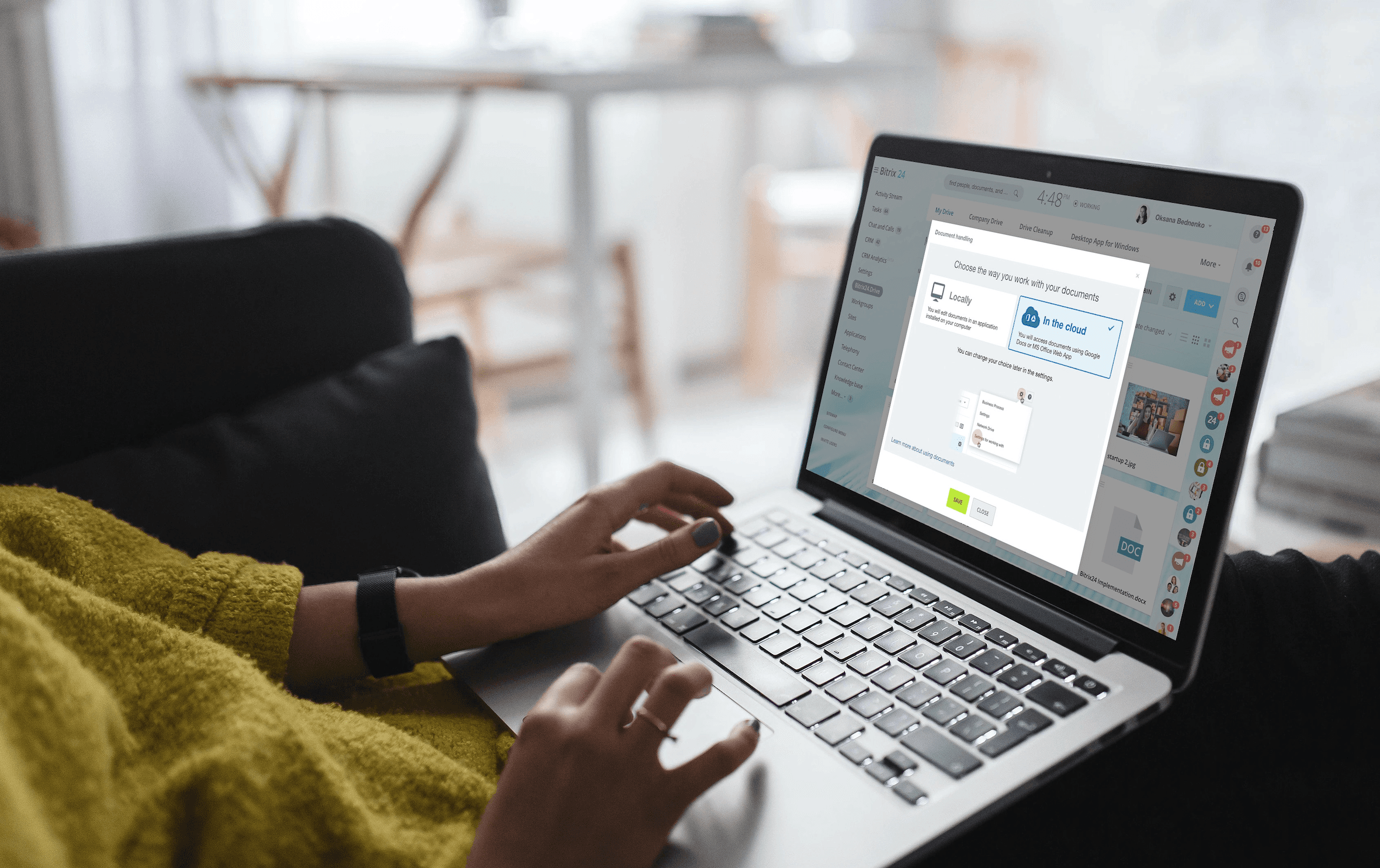
1. Start by Deciding What You Want to Move and Why
Choose a single source section when possible to copy clean HTML or rich text, which gives Google Docs the best chance to keep headings, bold, italics, lists, and links intact.
Identify which visual cues must survive the transfer and which you can normalize afterward.
2. Prep the Source so the Result is Clean
From Word or Notion:
Switch headings to Heading 1 and Heading 2
Leave body text as Normal
Remove stray manual fonts and sizes
From web pages:
Select only inside one article container to avoid sidebar/nav styles that confuse Docs.
3. Select Only the Text You Need (Including Markers)
Highlight headings, list markers, and any inline formatting you want preserved.
For lists to remain lists, include the bullets or numbers in your selection.
Leaving out markers forces Docs to rebuild structure, often producing plain paragraphs instead.
4. Prefer Single Container Selections from Web Pages
Select content inside one HTML container (like an article or section) to avoid pulling site CSS.
This prevents stray colors and odd font sizes.
If no clear container, select smaller chunks and paste them one block at a time.
5. Normalize Origin Styles in Word, Notion, or Email First
If the source has mixed styles, convert to a consistent baseline before copying.
Replace odd fonts, fix paragraph spacing, then copy.
Cleaner input = cleaner paste results.
6. Decide What to Preserve vs. What to Normalize
Preserve: semantic styling such as headings, bold, italics, links, lists, and simple colors.
Normalize after pasting: fonts, sizes, line spacing, and brand styles so the doc matches your template.
7. Place the Cursor Exactly Where Content Should Land
Click at the intended insertion point in Docs.
For a fresh section: click the top left of an empty line.
Inserting between paragraphs? Press Enter once to create a buffer to prevent style merging.
8. Paste with Formatting Using the Default Shortcut
Windows/Chrome OS:
Ctrl + VMac:
Cmd + VThis typically brings in headings, bold, italics, lists, links, basic colors, and sometimes inline code fonts.
Check for apparent style anomalies in the pasted block.
9. If Formatting Strips or Looks Wrong, Try the Menu Paste
Use Edit → Paste if the shortcut fails or an extension blocks rich paste.
Right-click → Paste can be more reliable on restricted systems.
For stubborn cases, paste into a temporary blank Doc first, then copy that into your target file.
10. Immediately Tidy the Imported Block
Select the pasted block → Format → Paragraph styles → set Normal text and heading levels.
Adjust spacing: Format → Line and paragraph spacing.
Avoid using manual spaces/tabs to align lists — use built-in list formatting.
11. Preserve Links, Emphasis, and Inline Elements
Check every hyperlink; repair with
Ctrl + KorCmd + Kif needed.Ensure bold and italics convey meaning (not just decoration).
Change inline monospace snippets to a monospaced font like Roboto Mono for consistency.
12. Bring Tables or Structured Snippets in Cleanly
Paste tables usually; Docs often converts them to native tables.
If a table collapses:
Paste into a spare Doc, adjust widths/padding
Then copy that table into the target file
For code blocks, paste into a preformatted block or apply a monospace font.
13. Merge the Pasted Section into Your Document Styles
Use the Paint format tool to copy correct paragraph styles to pasted text.
Or format one heading perfectly → Format → Paragraph styles → Heading X → Update Heading X to match and apply it across the document.
14. Final Pass (30–60 Seconds)
Open View → Show document outline to verify heading levels.
Scan for odd fonts/sizes and reset the selection to a consistent body size (e.g., 11 or 12 pt).
Check Print preview for spacing issues at page breaks and fix stray margins.
Related Reading
How to Paste ChatGPT Text in Google Docs with Formatting

Copy the exact block you need
Select only the text you actually want to move.
Drag select the content and avoid copying system prompts or UI labels so your Doc stays clean.
For code blocks, use the block’s Copy button so line breaks and indentation come through intact.
If your ChatGPT answer uses headings, start your selection on the heading line so Docs can infer structure and create outline entries.
Paste to preserve rich formatting, then normalize to your house style
Paste normally with Ctrl or Cmd plus V to carry bold, italics, lists, and links in most browsers.
If your environment strips styles, use the menu: Edit, then Paste.
Immediately apply your document styles: Format, then Paragraph styles, then choose Normal text or the matching Heading level, and Apply.
Save those settings as your default via Format, then Paragraph styles, then Options, and save them as my default styles to speed future pastes.
Fix lists spacing and alignment in seconds
Select the pasted block and use the toolbar Bulleted list or Numbered list buttons to convert any pasted dashes into true lists.
Standardize spacing with Format, then Line and paragraph spacing for consistent line height and 6 to 8 point paragraph spacing.
Use Increase indent and Decrease indent to align list levels rather than adding spaces.
Preserve emphasis links and inline code
Scan links right away and re-link any that arrived as plain text using Ctrl or Cmd plus K.
Keep bold and italics that communicate meaning and remove decorative formatting that does not add clarity.
For inline code, change its font to Roboto Mono or Courier New so commands and snippets read clearly and stand apart from body text.
Handle tables, callouts, and images from ChatGPT
If a markdown table pastes poorly, insert a table of the same size in Docs and paste each cell into the new grid.
Or paste the markdown into Google Sheets, tidy columns, then copy the finished table back into Docs for better layout control.
Convert quote blocks to an indented paragraph or apply the Quote paragraph style.
Save images locally from the ChatGPT pane, then Insert Image and choose In line or Wrap text to match your layout.
Micro-polish the pasted block
Clear odd formatting with Ctrl plus backslash on Windows or Cmd plus backslash on Mac, then reapply your house fonts and sizes to the selection.
With the block selected, set body text to a single font family and a single size such as 11 or 12 point, for consistent readability.
Use the toolbar to remove stray colors and stray font weights that slipped through.
Turn on the document outline and confirm headings
Open View, then Show document outline and check that headings appear in the correct order and at the proper levels.
If a heading failed to import, set the line to Heading 1 or Heading 2 via Format, then Paragraph styles so the outline reflects the document structure.
Adjust names and capitalization to match your style guide.
Quick quality assurance and automated checks
Skim the pasted area at 90 to 100 percent zoom in Print layout to catch wrap issues around lists and tables.
Do a focused pass for consistent bullets, identical heading capitalization, and missing links.
If you use Numerous, create a post-paste audit that flags mixed font sizes, inconsistent list indent levels, and broken hyperlinks so teammates can run the same check automatically.
Prep long answers with Numerous before pasting
For long ChatGPT answers with tables or multiple code blocks, run them through Numerous first to convert markdown tables to CSV for Sheets and to strip nonstandard inline styles.
Numerous can also remove stray inline colors and normalize code fences so the final paste into Docs is cleaner and needs minimal cleanup.
Store a “Paste from ChatGPT then Normalize” checklist in Numerous so you and your team follow the same routine every time.
Want a quick checklist you can follow in under a minute?
Copy only the block you need, starting on the first heading line if present.
Paste with Ctrl or Cmd plus V or use Edit then Paste if shortcuts strip styles.
Immediately apply your Document styles and save them as defaults.
Convert dashes to real lists and fix indents with Increase indent and Decrease indent.
Recreate tables or move them through Sheets when the layout fails.
Reapply monospace font to inline code and re-link any plain text URLs.
Clear formatting. If something is messy, then reapply house fonts and sizes.
Open the document outline and run a quick visual QA at 90 to 100 percent zoom.
How to Paste from Excel to Google Docs with Formatting
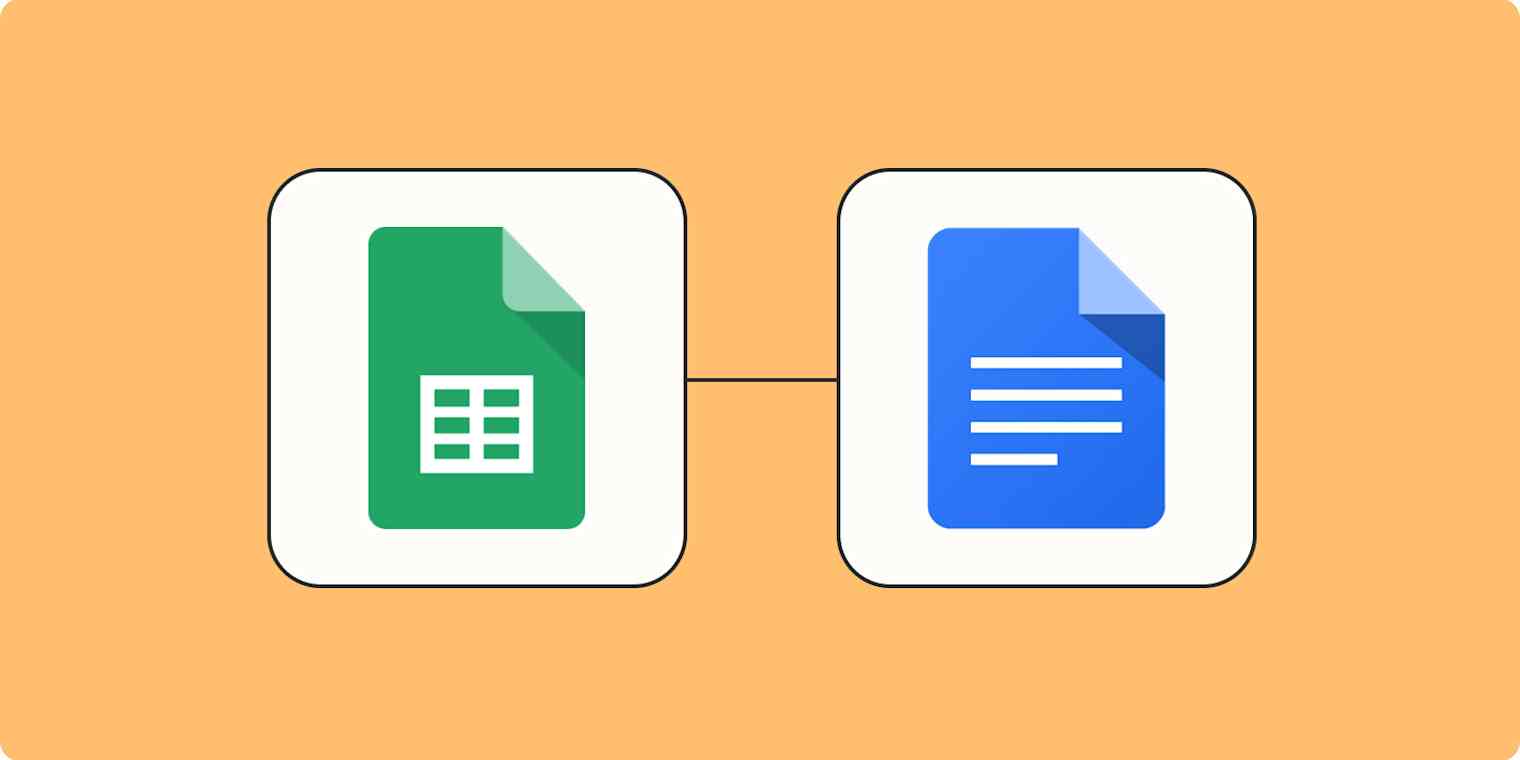
Clean your Excel table so the paste comes out right
Start with a single contiguous data region: one header row and no blank rows or columns inside the table.
Remove stray notes, hidden rows, and filter views that might copy unexpectedly.
Minimize merged cells because they distort column mapping when pasted.
Keep formatting you intend to keep, so you do not need to redo it later.
Standardize headers and remove merged cells that break the layout
Make the header row a single row and use consistent capitalization and font.
Replace merged header cells with separate header cells and use center across selection only if you can; otherwise, unmerge and reformat.
Use Excel’s Find and Select to locate merged cells and replace them with cleaned cells so the paste maps to the Docs columns predictably.
Set the number, currency, and date formats you will keep
Choose fixed formats for currency, percent, and date columns so they pasting preserves the look.
Apply two decimals for currency or set whole numbers if that is your style.
If your dates flip to month day, year, set the locale and custom date format in Excel before copying.
Turn on wrap text and make column widths reasonable
Enable Wrap Text for long text cells so words do not get clipped after paste.
Reduce extreme column widths; vast columns are translated poorly into a Docs page.
Aim for compact but readable widths so the table fits a page without forcing tiny type.
Decide whether to paste directly or via Google Sheets
For quick, small tables with simple borders and fills, use direct paste for speed.
For larger tables, complex formatting, or if you want future updates, upload the Excel file to Google Drive and open it in Google Sheets before copying it into Docs.
Sheets preserves layout better and enables linking.
How to paste directly from Excel into Google Docs and fix it fast
Select the exact range in Excel, including the header row, and press Ctrl or Cmd C.
In Docs, place the cursor on an empty line and press Ctrl or Cmd V.
Immediately right-click the table and open Table properties to normalize column widths, cell padding, alignment, and borders.
Use Distribute columns if widths look irregular, set padding to 6 to 10 px, center header text, left align body text, and right-align numeric columns.
Use Google Sheets if you need fidelity or live links
Upload your .xlsx to Drive, then open it with Google Sheets or paste your data into an existing sheet.
Verify number and date formats and adjust locale or custom formats in Sheets to avoid misparsed dates.
Select the range, copy it, paste it into Docs, and choose Link to spreadsheet when prompted to enable future updates.
Preserve number and date formatting after paste
If numeric alignment or date formats change, correct them in Sheets first and re-paste into Docs since Sheets communicates those formats more reliably than direct Excel copy.
In Docs, use Table properties to right-align numeric columns and reapply header bold and shading to match brand colors.
Handle wide tables and page layout so rows do not split awkwardly
If the table exceeds page width, reduce column padding and redistribute column widths.
Consider splitting a wide table into related sections or inserting linked ranges from Sheets into several places in the Doc so each snippet fits the page.
Always check the Print layout preview to find page breaks that cut rows across pages.
Bring charts, images, and conditional formatting into Docs properly
Export Excel charts as PNG or SVG for crisp photos and use Insert Image in Docs.
For live chart,s recreate them in Google Sheets and insert them from Sheets so they can update.
Conditional formatting does not remain dynamic in Docs; only the current cell fills survive copy.
Keep the data in Sheets if you need dynamic coloring or conditional visuals.
Fix hyperlinks and special text behaviors
Copy and paste preserves most hyperlinks.
Spot check a few links and re-add ones that broke with Ctrl or Cmd K.
For inline formulas that you want to show as text, convert them to values in Excel or Sheets before copying.
Snap the pasted table to your house style fast
Select the table and set your body font and size to match the document.
Reapply header capitalization rules and set a consistent row height in Table properties.
Use the Paint format tool to copy brand table styling row by row, applying header fill and border weight from an existing brand example in the Doc.
A quick quality assurance checklist you can run in 60 to 90 seconds
Confirm row and column counts match the Excel source.
Scan key totals and a few sample numbers for correct alignment and decimal places.
Open Print layout to confirm no rows break across pages and adjust padding or widths if you see awkward wrapping.
Automate checks and scale this process with Numerous
Use Numerous to profile Excel ranges before you paste so you can catch mixed number formats, merged cells, and extreme column widths in bulk.
For recurring reports, save a Numerous template that records source ranges, target Doc sections, link versus static paste, and the table property values you expect so that you can copy and paste with fewer manual fixes.
Numerous helps you scale repetitive spreadsheet work and keep formatting predictable
Numerous is an AI-powered tool that enables content marketers, ecommerce teams, and others to run repeated workflows like writing SEO blog posts, generating hashtags, and mass categorizing products with sentiment analysis and classification by dragging down a cell in a spreadsheet.
Try Numerous.ai to make faster data-driven decisions.
Learn how to 10x your marketing with Numerous’s ChatGPT for Spreadsheets tool at Numerous.ai.
Related Reading
How To Convert Google Sheets To Excel Without Losing Formatting
How To Copy Conditional Formatting From One Sheet To Another In Google Sheets
How To Copy And Paste Conditional Formatting In Google Sheets
How To Format Text In Excel
Paraphrase Vs Rephrase
How To Format Text In Google Docs
How To Introduce A Paraphrase
Language Localization
How To Format Cells In Google Sheets To Fit Text
8 Common Challenges When Pasting Text with Formatting in Google Docs (and How to Fix Them)

1. Font chaos: inconsistent fonts and sizes
Why it happens
The source uses fonts not available in Google Docs or mixes inline overrides (11.5 pt here, 12 pt there).
Rich text from web pages or Word can carry local font names and per-word size tweaks that Docs maps imperfectly, so the toolbar shows mixed values instead of a single font.
Quick fix
Select the pasted block, then pick one Font and Size from the toolbar (for example, 11 or 12).
If the paste contains lots of stray styling, press Ctrl/Cmd + \ to clear formatting, then apply Format → Paragraph styles → Normal text or the proper Heading and click Apply.
Prevent next time
Standardize the source before copying and use consistent paragraph styles.
In Docs, set house styles via Format → Paragraph styles → Options → Save as my default styles so pasted content adapts to your doc’s settings.
Fast test
Select a few paragraphs and check the font and size dropdowns; do they show a single value for the whole selection?
2. Headings vanish from the outline or lose their level
Why it happens
Pasted headings are often just bold text, not semantic heading styles.
The Document outline relies on styles, so anything pasted as plain bold will not register as Heading 1, 2, or 3.
Quick fix
Click each heading and use Format → Paragraph styles → Heading 1/2/3 → Apply.
If the look is wrong, style one heading perfectly, then use Format → Paragraph styles → Heading X → Update ‘Heading X’ to match selection.
Prevent next time
Use semantic heading styles in the source rather than typing bold lines.
When copying from Word or an HTML page, paste into a clean area first and convert styles before inserting into the final document.
Fast test
Open View → Show document outline and confirm each section title appears with the correct nesting and order.
3. Weird spacing and odd paragraph gaps
Why it happens
Hidden inline spacing and different paragraph defaults move across the clipboard.
Some apps use manual blank lines while others encode paragraph spacing, and that mismatch creates odd gaps after paste.
Quick fix
Select the pasted block, then Format → Line & paragraph spacing.
Set Line to your standard (for example, 1.15) and set Add space after paragraph to a consistent equivalent like 6 to 8 pt.
If spacing still looks off, clear formatting and reapply your paragraph style.
Prevent next time
Avoid manual blank lines in the source; rely on paragraph spacing in styles so spacing survives a paste more cleanly.
Fast test
Turn on Print layout and scan page breaks; are paragraphs evenly spaced with no random double gaps?
4. Lists paste as plain text or indented incorrectly
Why it happens
Typed dashes or numbers like “- ” or “1)” are not actual list objects, and many sources won’t transfer list metadata.
Different tab stops and indent settings also shift levels during paste.
Quick fix
Select the text and click Bulleted list or Numbered list to convert it into a real list.
Use Increase indent and Decrease indent to fix levels.
For multi-level lists, fix the top item of each level first, and the rest will follow.
Prevent next time
Create real lists in the source app instead of typing list characters.
When copying from editors, use paste options that keep list structure or paste into a clean list template.
Fast test
Insert a new item in the middle of the list; does numbering update, and do sublevels align correctly?
5. Tables look broken: widths, borders, fills
Why it happens
Cell padding, column widths, and border styles map differently between apps.
Merged cells or complex layouts often lose precision on paste.
Quick fix
Right-click the table and open Table properties.
Use Distribute columns for even widths.
Set Cell padding to a fixed number like 6 to 10 px, and reapply borders and header row styling.
If the table still mismatches, paste it to Google Sheets, fix column widths and formats, then copy that cleaned range back into Docs.
Prevent next time
Keep tables simple before copying: one header row, minimal merges, and clear column intent for numbers or text.
Fast test
Compare column count and header text with the source.
Check that numeric columns are right-aligned and not awkwardly wrapped.
6. Links, footnotes, and emphasis don’t survive
Why it happens
Some sources strip hyperlinks or convert footnotes into plain text.
Emphasis may be applied inconsistently because of different style models across apps.
Quick fix
Re-add missing links with Ctrl/Cmd + K and convert references into Insert → Footnote when needed.
Trim decorative bold and italics to only what communicates meaning.
Prevent next time
Copy from a view that preserves anchors, like the article body, rather than a print or reader view.
Where possible, export or copy from the original document that contains proper link metadata.
Fast test
Click a few links to confirm they open.
Insert a temporary footnote to see if numbering renumbers automatically.
7. Images and callouts lose placement or wrap oddly
Why it happens
Docs defaults to in-line for images, and complex layouts from other tools rarely translate perfectly.
Callouts built with special containers or floats will drop their anchors.
Quick fix
Use Insert → Image to reinsert assets and choose Wrap text or Break text as needed.
Set a fixed width or use the image options panel to lock position.
For callouts, insert a one-column table or use an indented paragraph with a subtle background color to recreate the block.
Prevent next time
Export images from the source and reinsert them in Docs rather than dragging from previews.
Build callouts using tables or paragraph styles that Docs supports.
Fast test
Switch zoom and Print layout, and confirm text flows around the image without shifting its position.
8. Colors, highlights, and brand styles mismatch
Why it happens
Pasted inline color and highlight styles override your document theme.
Sometimes they remap to different color codes, creating inconsistent shades.
Quick fix
Select the pasted content and press Ctrl/Cmd + \ to clear formatting.
Reapply your paragraph styles and pick text color and highlight from your brand palette.
Use Paint format to copy perfect styling across large sections.
Prevent next time
Keep a mini brand kit within Docs: a sample heading, body, list, and table formatted to brand colors.
After pasting, match the content with the Paint format to avoid mismatched shades.
Fast test
Scroll the document quickly; do section breaks, headings, and highlights match your brand palette without stray colors?
How to preserve formatting when you paste next time
Why it happens
The clipboard sometimes strips structure or adds inline overrides because source apps and Docs use different style systems and CSS rules.
Quick fix
Try different paste workflows: Ctrl/Cmd + V to paste with formatting, Ctrl/Cmd + Shift + V to paste without formatting.
Paste into a plain intermediary like Notepad or a blank doc, then reapply styles.
Clear formatting where needed, and then apply saved Paragraph styles.
Prevent next time
Adopt a copy checklist:
Use semantic styles in the source.
Export inline images.
Keep tables simple.
Maintain a default style set in Docs to snap pasted content into place.
Fast test
Paste a representative paragraph and a heading into a blank doc, then run through your quick fixes.
Does the content require less cleanup on the second try?
About Numerous
Numerous is an AI-powered tool that lets content marketers and ecommerce teams automate tasks like writing SEO blog posts, generating hashtags, and mass categorizing products with sentiment analysis and classification by dragging down a cell in Google Sheets or Microsoft Excel.
Learn more at Numerous.ai and discover how Numerous’s ChatGPT for Spreadsheets can return any spreadsheet function or complex output within seconds.
Make Decisions At Scale Through AI With Numerous AI’s Spreadsheet AI Tool
Numerous turns your spreadsheet into a spreadsheet AI that writes SEO blog posts, generates hashtags, and mass categorizes products with sentiment analysis and classification. Use a simple prompt and watch Numerous return any spreadsheet function, complex or straightforward, in seconds.
Drag down a cell to repeat tasks across rows for bulk content, batch keyword research, or to preserve rich text when you paste with formatting in Google Docs or sync formatted copy from a clipboard. Want to keep fonts, line spacing, and styles while moving text between apps? Use Numerous to build repeatable steps that output clean, formatted text or paste special commands, then push results into Google Sheets or Microsoft Excel.
Numerous works with Google Sheets and Excel, so you can automate paste and match style workflows, apply consistent formatting, and scale decisions with classification and sentiment tags. Try prompts that produce ready-to-paste rich text, maintain headers, and respect keyboard shortcut conventions like Ctrl V and paste without losing style. Get started today with Numerous.ai so that you can make business decisions at scale using AI, in both Google Sheets and Microsoft Excel. Ready to scale formatted copy and automation?
Related Reading
• Best Software For Language Translation
• Best AI Translation Tools
• Globalization Vs Localization
• Best Translation Software
• Best Business Translation Software
• Best Localization Software
• Best Translation Software For Business
• Localization Vs Translation
• Content Localization
• Best Document Translation Software
Ever pasted a block of text into Google Docs only to lose bold, lists, or table layout? Copying content between apps seems simple until fonts, colors, lists, and links mess up the document. This guide on How to Paste Text with content formatting in Google Docs Step by Step shows practical tips for preserving styles, using paste special and keyboard shortcuts, and offers pointers to help readers know how to copy conditional formatting from one sheet to another in Google Sheets.
To make that work faster, Numerous's solution spreadsheet AI tool helps copy formatting, transfer conditional formatting rules, and match destination styles so you spend less time fixing fonts, colors, and links.
Table of Contents
A Step-by-Step Guide on How to Paste Text with Formatting in Google Docs
8 Common Challenges When Pasting Text with Formatting in Google Docs (and How to Fix Them)
Make Decisions At Scale Through AI With Numerous AI’s Spreadsheet AI Tool
A Step-by-Step Guide on How to Paste Text with Formatting in Google Docs
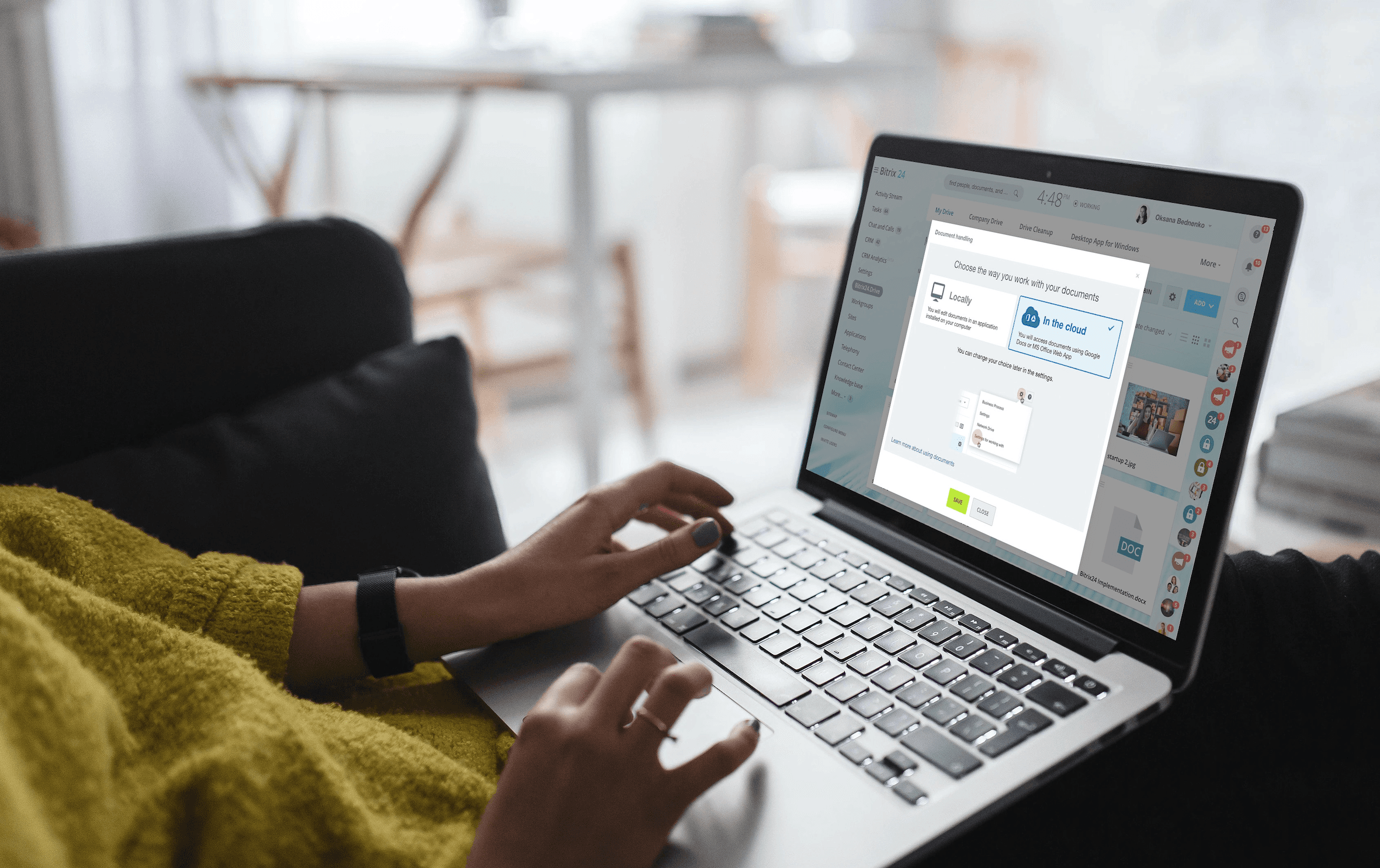
1. Start by Deciding What You Want to Move and Why
Choose a single source section when possible to copy clean HTML or rich text, which gives Google Docs the best chance to keep headings, bold, italics, lists, and links intact.
Identify which visual cues must survive the transfer and which you can normalize afterward.
2. Prep the Source so the Result is Clean
From Word or Notion:
Switch headings to Heading 1 and Heading 2
Leave body text as Normal
Remove stray manual fonts and sizes
From web pages:
Select only inside one article container to avoid sidebar/nav styles that confuse Docs.
3. Select Only the Text You Need (Including Markers)
Highlight headings, list markers, and any inline formatting you want preserved.
For lists to remain lists, include the bullets or numbers in your selection.
Leaving out markers forces Docs to rebuild structure, often producing plain paragraphs instead.
4. Prefer Single Container Selections from Web Pages
Select content inside one HTML container (like an article or section) to avoid pulling site CSS.
This prevents stray colors and odd font sizes.
If no clear container, select smaller chunks and paste them one block at a time.
5. Normalize Origin Styles in Word, Notion, or Email First
If the source has mixed styles, convert to a consistent baseline before copying.
Replace odd fonts, fix paragraph spacing, then copy.
Cleaner input = cleaner paste results.
6. Decide What to Preserve vs. What to Normalize
Preserve: semantic styling such as headings, bold, italics, links, lists, and simple colors.
Normalize after pasting: fonts, sizes, line spacing, and brand styles so the doc matches your template.
7. Place the Cursor Exactly Where Content Should Land
Click at the intended insertion point in Docs.
For a fresh section: click the top left of an empty line.
Inserting between paragraphs? Press Enter once to create a buffer to prevent style merging.
8. Paste with Formatting Using the Default Shortcut
Windows/Chrome OS:
Ctrl + VMac:
Cmd + VThis typically brings in headings, bold, italics, lists, links, basic colors, and sometimes inline code fonts.
Check for apparent style anomalies in the pasted block.
9. If Formatting Strips or Looks Wrong, Try the Menu Paste
Use Edit → Paste if the shortcut fails or an extension blocks rich paste.
Right-click → Paste can be more reliable on restricted systems.
For stubborn cases, paste into a temporary blank Doc first, then copy that into your target file.
10. Immediately Tidy the Imported Block
Select the pasted block → Format → Paragraph styles → set Normal text and heading levels.
Adjust spacing: Format → Line and paragraph spacing.
Avoid using manual spaces/tabs to align lists — use built-in list formatting.
11. Preserve Links, Emphasis, and Inline Elements
Check every hyperlink; repair with
Ctrl + KorCmd + Kif needed.Ensure bold and italics convey meaning (not just decoration).
Change inline monospace snippets to a monospaced font like Roboto Mono for consistency.
12. Bring Tables or Structured Snippets in Cleanly
Paste tables usually; Docs often converts them to native tables.
If a table collapses:
Paste into a spare Doc, adjust widths/padding
Then copy that table into the target file
For code blocks, paste into a preformatted block or apply a monospace font.
13. Merge the Pasted Section into Your Document Styles
Use the Paint format tool to copy correct paragraph styles to pasted text.
Or format one heading perfectly → Format → Paragraph styles → Heading X → Update Heading X to match and apply it across the document.
14. Final Pass (30–60 Seconds)
Open View → Show document outline to verify heading levels.
Scan for odd fonts/sizes and reset the selection to a consistent body size (e.g., 11 or 12 pt).
Check Print preview for spacing issues at page breaks and fix stray margins.
Related Reading
How to Paste ChatGPT Text in Google Docs with Formatting

Copy the exact block you need
Select only the text you actually want to move.
Drag select the content and avoid copying system prompts or UI labels so your Doc stays clean.
For code blocks, use the block’s Copy button so line breaks and indentation come through intact.
If your ChatGPT answer uses headings, start your selection on the heading line so Docs can infer structure and create outline entries.
Paste to preserve rich formatting, then normalize to your house style
Paste normally with Ctrl or Cmd plus V to carry bold, italics, lists, and links in most browsers.
If your environment strips styles, use the menu: Edit, then Paste.
Immediately apply your document styles: Format, then Paragraph styles, then choose Normal text or the matching Heading level, and Apply.
Save those settings as your default via Format, then Paragraph styles, then Options, and save them as my default styles to speed future pastes.
Fix lists spacing and alignment in seconds
Select the pasted block and use the toolbar Bulleted list or Numbered list buttons to convert any pasted dashes into true lists.
Standardize spacing with Format, then Line and paragraph spacing for consistent line height and 6 to 8 point paragraph spacing.
Use Increase indent and Decrease indent to align list levels rather than adding spaces.
Preserve emphasis links and inline code
Scan links right away and re-link any that arrived as plain text using Ctrl or Cmd plus K.
Keep bold and italics that communicate meaning and remove decorative formatting that does not add clarity.
For inline code, change its font to Roboto Mono or Courier New so commands and snippets read clearly and stand apart from body text.
Handle tables, callouts, and images from ChatGPT
If a markdown table pastes poorly, insert a table of the same size in Docs and paste each cell into the new grid.
Or paste the markdown into Google Sheets, tidy columns, then copy the finished table back into Docs for better layout control.
Convert quote blocks to an indented paragraph or apply the Quote paragraph style.
Save images locally from the ChatGPT pane, then Insert Image and choose In line or Wrap text to match your layout.
Micro-polish the pasted block
Clear odd formatting with Ctrl plus backslash on Windows or Cmd plus backslash on Mac, then reapply your house fonts and sizes to the selection.
With the block selected, set body text to a single font family and a single size such as 11 or 12 point, for consistent readability.
Use the toolbar to remove stray colors and stray font weights that slipped through.
Turn on the document outline and confirm headings
Open View, then Show document outline and check that headings appear in the correct order and at the proper levels.
If a heading failed to import, set the line to Heading 1 or Heading 2 via Format, then Paragraph styles so the outline reflects the document structure.
Adjust names and capitalization to match your style guide.
Quick quality assurance and automated checks
Skim the pasted area at 90 to 100 percent zoom in Print layout to catch wrap issues around lists and tables.
Do a focused pass for consistent bullets, identical heading capitalization, and missing links.
If you use Numerous, create a post-paste audit that flags mixed font sizes, inconsistent list indent levels, and broken hyperlinks so teammates can run the same check automatically.
Prep long answers with Numerous before pasting
For long ChatGPT answers with tables or multiple code blocks, run them through Numerous first to convert markdown tables to CSV for Sheets and to strip nonstandard inline styles.
Numerous can also remove stray inline colors and normalize code fences so the final paste into Docs is cleaner and needs minimal cleanup.
Store a “Paste from ChatGPT then Normalize” checklist in Numerous so you and your team follow the same routine every time.
Want a quick checklist you can follow in under a minute?
Copy only the block you need, starting on the first heading line if present.
Paste with Ctrl or Cmd plus V or use Edit then Paste if shortcuts strip styles.
Immediately apply your Document styles and save them as defaults.
Convert dashes to real lists and fix indents with Increase indent and Decrease indent.
Recreate tables or move them through Sheets when the layout fails.
Reapply monospace font to inline code and re-link any plain text URLs.
Clear formatting. If something is messy, then reapply house fonts and sizes.
Open the document outline and run a quick visual QA at 90 to 100 percent zoom.
How to Paste from Excel to Google Docs with Formatting
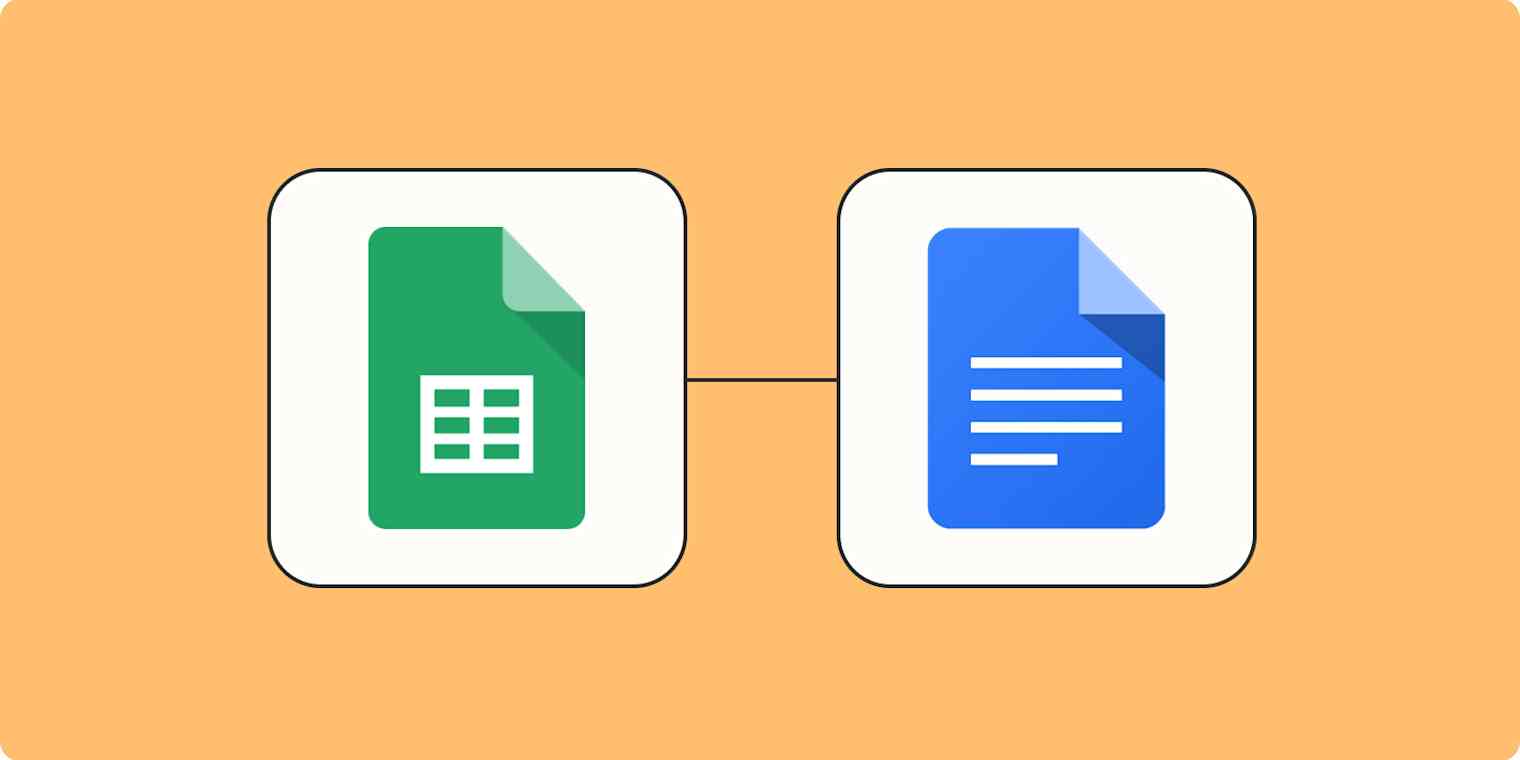
Clean your Excel table so the paste comes out right
Start with a single contiguous data region: one header row and no blank rows or columns inside the table.
Remove stray notes, hidden rows, and filter views that might copy unexpectedly.
Minimize merged cells because they distort column mapping when pasted.
Keep formatting you intend to keep, so you do not need to redo it later.
Standardize headers and remove merged cells that break the layout
Make the header row a single row and use consistent capitalization and font.
Replace merged header cells with separate header cells and use center across selection only if you can; otherwise, unmerge and reformat.
Use Excel’s Find and Select to locate merged cells and replace them with cleaned cells so the paste maps to the Docs columns predictably.
Set the number, currency, and date formats you will keep
Choose fixed formats for currency, percent, and date columns so they pasting preserves the look.
Apply two decimals for currency or set whole numbers if that is your style.
If your dates flip to month day, year, set the locale and custom date format in Excel before copying.
Turn on wrap text and make column widths reasonable
Enable Wrap Text for long text cells so words do not get clipped after paste.
Reduce extreme column widths; vast columns are translated poorly into a Docs page.
Aim for compact but readable widths so the table fits a page without forcing tiny type.
Decide whether to paste directly or via Google Sheets
For quick, small tables with simple borders and fills, use direct paste for speed.
For larger tables, complex formatting, or if you want future updates, upload the Excel file to Google Drive and open it in Google Sheets before copying it into Docs.
Sheets preserves layout better and enables linking.
How to paste directly from Excel into Google Docs and fix it fast
Select the exact range in Excel, including the header row, and press Ctrl or Cmd C.
In Docs, place the cursor on an empty line and press Ctrl or Cmd V.
Immediately right-click the table and open Table properties to normalize column widths, cell padding, alignment, and borders.
Use Distribute columns if widths look irregular, set padding to 6 to 10 px, center header text, left align body text, and right-align numeric columns.
Use Google Sheets if you need fidelity or live links
Upload your .xlsx to Drive, then open it with Google Sheets or paste your data into an existing sheet.
Verify number and date formats and adjust locale or custom formats in Sheets to avoid misparsed dates.
Select the range, copy it, paste it into Docs, and choose Link to spreadsheet when prompted to enable future updates.
Preserve number and date formatting after paste
If numeric alignment or date formats change, correct them in Sheets first and re-paste into Docs since Sheets communicates those formats more reliably than direct Excel copy.
In Docs, use Table properties to right-align numeric columns and reapply header bold and shading to match brand colors.
Handle wide tables and page layout so rows do not split awkwardly
If the table exceeds page width, reduce column padding and redistribute column widths.
Consider splitting a wide table into related sections or inserting linked ranges from Sheets into several places in the Doc so each snippet fits the page.
Always check the Print layout preview to find page breaks that cut rows across pages.
Bring charts, images, and conditional formatting into Docs properly
Export Excel charts as PNG or SVG for crisp photos and use Insert Image in Docs.
For live chart,s recreate them in Google Sheets and insert them from Sheets so they can update.
Conditional formatting does not remain dynamic in Docs; only the current cell fills survive copy.
Keep the data in Sheets if you need dynamic coloring or conditional visuals.
Fix hyperlinks and special text behaviors
Copy and paste preserves most hyperlinks.
Spot check a few links and re-add ones that broke with Ctrl or Cmd K.
For inline formulas that you want to show as text, convert them to values in Excel or Sheets before copying.
Snap the pasted table to your house style fast
Select the table and set your body font and size to match the document.
Reapply header capitalization rules and set a consistent row height in Table properties.
Use the Paint format tool to copy brand table styling row by row, applying header fill and border weight from an existing brand example in the Doc.
A quick quality assurance checklist you can run in 60 to 90 seconds
Confirm row and column counts match the Excel source.
Scan key totals and a few sample numbers for correct alignment and decimal places.
Open Print layout to confirm no rows break across pages and adjust padding or widths if you see awkward wrapping.
Automate checks and scale this process with Numerous
Use Numerous to profile Excel ranges before you paste so you can catch mixed number formats, merged cells, and extreme column widths in bulk.
For recurring reports, save a Numerous template that records source ranges, target Doc sections, link versus static paste, and the table property values you expect so that you can copy and paste with fewer manual fixes.
Numerous helps you scale repetitive spreadsheet work and keep formatting predictable
Numerous is an AI-powered tool that enables content marketers, ecommerce teams, and others to run repeated workflows like writing SEO blog posts, generating hashtags, and mass categorizing products with sentiment analysis and classification by dragging down a cell in a spreadsheet.
Try Numerous.ai to make faster data-driven decisions.
Learn how to 10x your marketing with Numerous’s ChatGPT for Spreadsheets tool at Numerous.ai.
Related Reading
How To Convert Google Sheets To Excel Without Losing Formatting
How To Copy Conditional Formatting From One Sheet To Another In Google Sheets
How To Copy And Paste Conditional Formatting In Google Sheets
How To Format Text In Excel
Paraphrase Vs Rephrase
How To Format Text In Google Docs
How To Introduce A Paraphrase
Language Localization
How To Format Cells In Google Sheets To Fit Text
8 Common Challenges When Pasting Text with Formatting in Google Docs (and How to Fix Them)

1. Font chaos: inconsistent fonts and sizes
Why it happens
The source uses fonts not available in Google Docs or mixes inline overrides (11.5 pt here, 12 pt there).
Rich text from web pages or Word can carry local font names and per-word size tweaks that Docs maps imperfectly, so the toolbar shows mixed values instead of a single font.
Quick fix
Select the pasted block, then pick one Font and Size from the toolbar (for example, 11 or 12).
If the paste contains lots of stray styling, press Ctrl/Cmd + \ to clear formatting, then apply Format → Paragraph styles → Normal text or the proper Heading and click Apply.
Prevent next time
Standardize the source before copying and use consistent paragraph styles.
In Docs, set house styles via Format → Paragraph styles → Options → Save as my default styles so pasted content adapts to your doc’s settings.
Fast test
Select a few paragraphs and check the font and size dropdowns; do they show a single value for the whole selection?
2. Headings vanish from the outline or lose their level
Why it happens
Pasted headings are often just bold text, not semantic heading styles.
The Document outline relies on styles, so anything pasted as plain bold will not register as Heading 1, 2, or 3.
Quick fix
Click each heading and use Format → Paragraph styles → Heading 1/2/3 → Apply.
If the look is wrong, style one heading perfectly, then use Format → Paragraph styles → Heading X → Update ‘Heading X’ to match selection.
Prevent next time
Use semantic heading styles in the source rather than typing bold lines.
When copying from Word or an HTML page, paste into a clean area first and convert styles before inserting into the final document.
Fast test
Open View → Show document outline and confirm each section title appears with the correct nesting and order.
3. Weird spacing and odd paragraph gaps
Why it happens
Hidden inline spacing and different paragraph defaults move across the clipboard.
Some apps use manual blank lines while others encode paragraph spacing, and that mismatch creates odd gaps after paste.
Quick fix
Select the pasted block, then Format → Line & paragraph spacing.
Set Line to your standard (for example, 1.15) and set Add space after paragraph to a consistent equivalent like 6 to 8 pt.
If spacing still looks off, clear formatting and reapply your paragraph style.
Prevent next time
Avoid manual blank lines in the source; rely on paragraph spacing in styles so spacing survives a paste more cleanly.
Fast test
Turn on Print layout and scan page breaks; are paragraphs evenly spaced with no random double gaps?
4. Lists paste as plain text or indented incorrectly
Why it happens
Typed dashes or numbers like “- ” or “1)” are not actual list objects, and many sources won’t transfer list metadata.
Different tab stops and indent settings also shift levels during paste.
Quick fix
Select the text and click Bulleted list or Numbered list to convert it into a real list.
Use Increase indent and Decrease indent to fix levels.
For multi-level lists, fix the top item of each level first, and the rest will follow.
Prevent next time
Create real lists in the source app instead of typing list characters.
When copying from editors, use paste options that keep list structure or paste into a clean list template.
Fast test
Insert a new item in the middle of the list; does numbering update, and do sublevels align correctly?
5. Tables look broken: widths, borders, fills
Why it happens
Cell padding, column widths, and border styles map differently between apps.
Merged cells or complex layouts often lose precision on paste.
Quick fix
Right-click the table and open Table properties.
Use Distribute columns for even widths.
Set Cell padding to a fixed number like 6 to 10 px, and reapply borders and header row styling.
If the table still mismatches, paste it to Google Sheets, fix column widths and formats, then copy that cleaned range back into Docs.
Prevent next time
Keep tables simple before copying: one header row, minimal merges, and clear column intent for numbers or text.
Fast test
Compare column count and header text with the source.
Check that numeric columns are right-aligned and not awkwardly wrapped.
6. Links, footnotes, and emphasis don’t survive
Why it happens
Some sources strip hyperlinks or convert footnotes into plain text.
Emphasis may be applied inconsistently because of different style models across apps.
Quick fix
Re-add missing links with Ctrl/Cmd + K and convert references into Insert → Footnote when needed.
Trim decorative bold and italics to only what communicates meaning.
Prevent next time
Copy from a view that preserves anchors, like the article body, rather than a print or reader view.
Where possible, export or copy from the original document that contains proper link metadata.
Fast test
Click a few links to confirm they open.
Insert a temporary footnote to see if numbering renumbers automatically.
7. Images and callouts lose placement or wrap oddly
Why it happens
Docs defaults to in-line for images, and complex layouts from other tools rarely translate perfectly.
Callouts built with special containers or floats will drop their anchors.
Quick fix
Use Insert → Image to reinsert assets and choose Wrap text or Break text as needed.
Set a fixed width or use the image options panel to lock position.
For callouts, insert a one-column table or use an indented paragraph with a subtle background color to recreate the block.
Prevent next time
Export images from the source and reinsert them in Docs rather than dragging from previews.
Build callouts using tables or paragraph styles that Docs supports.
Fast test
Switch zoom and Print layout, and confirm text flows around the image without shifting its position.
8. Colors, highlights, and brand styles mismatch
Why it happens
Pasted inline color and highlight styles override your document theme.
Sometimes they remap to different color codes, creating inconsistent shades.
Quick fix
Select the pasted content and press Ctrl/Cmd + \ to clear formatting.
Reapply your paragraph styles and pick text color and highlight from your brand palette.
Use Paint format to copy perfect styling across large sections.
Prevent next time
Keep a mini brand kit within Docs: a sample heading, body, list, and table formatted to brand colors.
After pasting, match the content with the Paint format to avoid mismatched shades.
Fast test
Scroll the document quickly; do section breaks, headings, and highlights match your brand palette without stray colors?
How to preserve formatting when you paste next time
Why it happens
The clipboard sometimes strips structure or adds inline overrides because source apps and Docs use different style systems and CSS rules.
Quick fix
Try different paste workflows: Ctrl/Cmd + V to paste with formatting, Ctrl/Cmd + Shift + V to paste without formatting.
Paste into a plain intermediary like Notepad or a blank doc, then reapply styles.
Clear formatting where needed, and then apply saved Paragraph styles.
Prevent next time
Adopt a copy checklist:
Use semantic styles in the source.
Export inline images.
Keep tables simple.
Maintain a default style set in Docs to snap pasted content into place.
Fast test
Paste a representative paragraph and a heading into a blank doc, then run through your quick fixes.
Does the content require less cleanup on the second try?
About Numerous
Numerous is an AI-powered tool that lets content marketers and ecommerce teams automate tasks like writing SEO blog posts, generating hashtags, and mass categorizing products with sentiment analysis and classification by dragging down a cell in Google Sheets or Microsoft Excel.
Learn more at Numerous.ai and discover how Numerous’s ChatGPT for Spreadsheets can return any spreadsheet function or complex output within seconds.
Make Decisions At Scale Through AI With Numerous AI’s Spreadsheet AI Tool
Numerous turns your spreadsheet into a spreadsheet AI that writes SEO blog posts, generates hashtags, and mass categorizes products with sentiment analysis and classification. Use a simple prompt and watch Numerous return any spreadsheet function, complex or straightforward, in seconds.
Drag down a cell to repeat tasks across rows for bulk content, batch keyword research, or to preserve rich text when you paste with formatting in Google Docs or sync formatted copy from a clipboard. Want to keep fonts, line spacing, and styles while moving text between apps? Use Numerous to build repeatable steps that output clean, formatted text or paste special commands, then push results into Google Sheets or Microsoft Excel.
Numerous works with Google Sheets and Excel, so you can automate paste and match style workflows, apply consistent formatting, and scale decisions with classification and sentiment tags. Try prompts that produce ready-to-paste rich text, maintain headers, and respect keyboard shortcut conventions like Ctrl V and paste without losing style. Get started today with Numerous.ai so that you can make business decisions at scale using AI, in both Google Sheets and Microsoft Excel. Ready to scale formatted copy and automation?
Related Reading
• Best Software For Language Translation
• Best AI Translation Tools
• Globalization Vs Localization
• Best Translation Software
• Best Business Translation Software
• Best Localization Software
• Best Translation Software For Business
• Localization Vs Translation
• Content Localization
• Best Document Translation Software
© 2025 Numerous. All rights reserved.
© 2025 Numerous. All rights reserved.
© 2025 Numerous. All rights reserved.